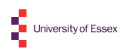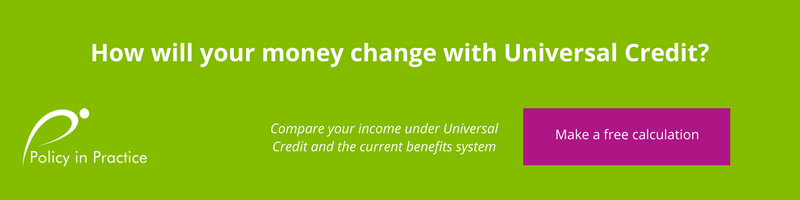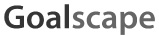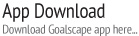Tips for job searching using Universal Jobmatch

Here are 4 tips for helping you to search for a job using Universal Jobmatch.
Top tip 1 - get the most from search filters:
- Maximise the accuracy of your search by using a combination of job title, skill and location
- Use recognised skills
- Using the plus sign (+) between words will instruct the system to search for these words together.
- This improves the quality of matches, e.g. full+driving+licence
- Use the ‘Skills or Keywords’ box to search for a specific job ID with or by qualification type e.g. NV
- Try not to over complicate your search
A good search looks like this:

This is not an example of a good search:

Top tip 2- Location, location, location:
- You can search using a postcode or location, using a post code will give you the most accurate search for distance
- Be specific when entering a location. There may be more than one place with the same name e.g. Newcastle (Upon Tyne or under-Lyme).
- You can further refine your results by changing the maximum distance from your search location or postcode (shown on the left hand side in the example below)
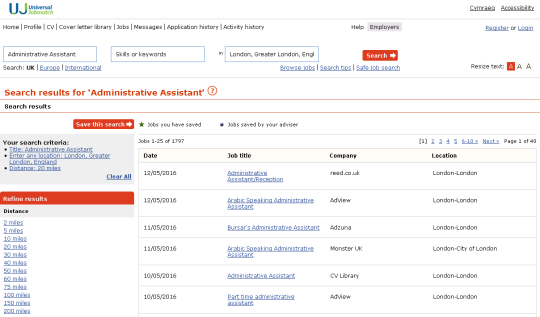
Top tip 3 - Drop downs:
- Drop down options are pre-set to assist with your search
- They can be used in all search boxes including ‘job title’, ‘skills or keywords’ and ‘location’
- Suggestions will appear automatically as you type in your search
- These are based on popular job roles and using them will help your search to capture the largest number of suitable jobs
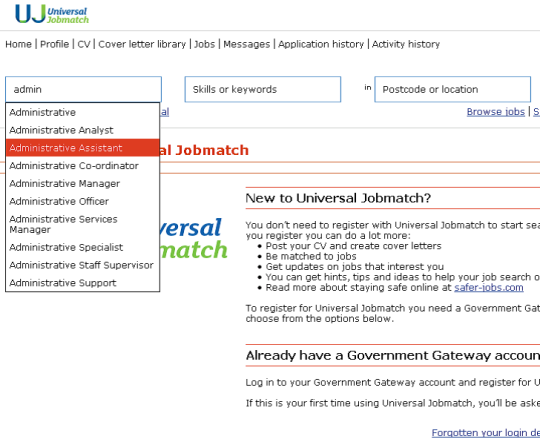
Top tip 4 - Save your search
- If a search has been successful, you can save it and use it again next time
- Click ‘Save this search’ once the results have been displayed
- Note: you need to be logged into your Universal Jobmatch account to do this
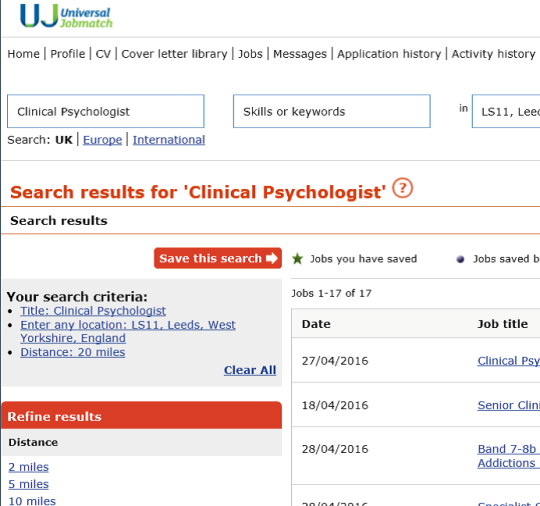
Try using these tips on Universal Jobmatch
1 comment
Leave a comment
Make sure you enter all the required information, indicated by an asterisk (*). HTML code is not allowed.
Join
FREE
Here